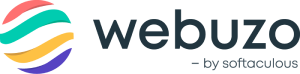Overview
This guide depicts the steps to migrate from another Webuzo instance.
Requirements
1) Webuzo must be installed on the new server. 2) The username of the account should be the same as the one you are migrating from the other Panel. E.g : If the username is --john-- on the other panel, it must be --john-- on Webuzo as well.
Build Domain Structure
Add the domains to the NEW Server from the Webuzo Enduser Panel as on the OLD Server so as to speed up the migration process
Procedure
Navigate to Webuzo Enduser Panel > Server Utilities > Import From Webuzo
Screenshot : Import From Webuzo
STEPS
- Populate the Form with appropriate details.
- Click on Submit to Import Webuzo Account.
- On Submit you will see this message "Migration process is started. Check the logs for more info"
CLI
You can manually execute the commands below to import data from another Webuzo instance
Move Webuzo Configurations
- Add the contents of the /var/webuzo/ directory on the OLD Server to an archive as follows :
root@host > cd /var/webuzo/ root@host > tar -pczvf wuser_conf.tar.gz * - Transfer the above archive to the NEW server as follows :
root@host > scp -p wuser_conf.tar.gz root@NEW_IP_ADDRESS:/var/webuzo/ - Now SSH to your NEW Server as root user and extract the archive as follows:
root@host > tar -zxvf /var/webuzo/wuser_conf.tar.gz -C /var/webuzo - That's it. You have successfully moved the Webuzo Configurations
Move User Account
- Add the contents of the /home/USER/ directory on the OLD Server to an archive as follows :
Note : Replace USER with your Webuzo USERNAME. Move to the home directory of the user account.
root@host > cd /home/USER/ root@host > tar -pczvf wuser_account_data.tar.gz * - Transfer the above archive to the NEW server as follows :
root@host > scp -p wuser_account_data.tar.gz root@NEW_IP_ADDRESS:/home/USER/ - Now SSH to your NEW Server as root user and extract the archive as follows:
root@host > tar -zxvf /home/USER/wuser_account_data.tar.gz -C /home/USERMove Databases
MySQL must be installed on your New Server
- Add the contents of the /var/lib/mysql/ directory on the OLD Server to an archive as follows :
root@host > cd /var/lib/mysql/ root@host > tar -pczvf wuser_mysql_data.tar.gz *- Transfer the above archive to the NEW server as follows :
root@host > scp -p wuser_mysql_data.tar.gz root@NEW_IP_ADDRESS:/var/lib/mysql/ - Now SSH to your NEW Server as root user and extract the archive as follows:
root@host > cd /var/lib/mysql/ root@host > tar -zxvf wuser_mysql_data.tar.gzInstall SSL Certificates
- SSL Certificates and Keys are already moved as in STEP 1
- Install individual certificates from the Webuzo Enduser Panel
Move Emails
- Add the contents of the /etc/vmail/ directory on the OLD Server to an archive as follows :
root@host > cd /etc/vmail root@host > tar -pczvf wuser_email_accnts.tar.gz * - Transfer the above archive to the NEW server as follows :
root@host > scp -p wuser_email_accnts.tar.gz root@NEW_IP_ADDRESS:/etc/vmail/ - Add the contents of the /var/local/vmail/ directory on the OLD Server to an archive as follows :
root@host > cd /var/local/vmail root@host > tar -pczvf wuser_email_data.tar.gz *- Transfer the above archive to the NEW server as follows :
root@host > scp -p wuser_email_data.tar.gz root@NEW_IP_ADDRESS:/var/local/vmail/ - Now SSH to your NEW Server as root user and extract the archive as follows:
root@host > tar -zxvf /etc/vmail/wuser_email_accnts.tar.gz -C /etc/vmail/ root@host > tar -zxvf /var/local/vmail/wuser_email_data.tar.gz -C /var/local/vmail/- That's it. You have successfully transferred your email accounts.
Move FTP Users
NOTE : Replace /usr/local/apps/pureftpd/etc/pure-ftpd/ with /etc/pure-ftpd for Webuzo version 2.0.6 or lower
- Add the contents of the /usr/local/apps/pureftpd/etc/ directory on the OLD Server to an archive as follows :
root@host > cd /usr/local/apps/pureftpd/etc/ root@host > tar -pczvf wuser_ftp_data.tar.gz *- Transfer the above archive to the NEW server as follows :
root@host > scp -p wuser_ftp_data.tar.gz root@NEW_IP_ADDRESS:/usr/local/apps/pureftpd/etc/ - Now SSH to your NEW Server as root user and extract the archive as follows:
root@host > tar -zxvf /usr/local/apps/pureftpd/etc/wuser_ftp_data.tar.gz -C /usr/local/apps/pureftpd/etc/ - That's it. You have successfully transferred your FTP accounts.
Contact Support : support@webuzo.com