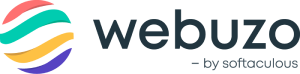Overview
This guide will help you to setup WHMCS to auto-license your Virtual machines.
Setting this up is very easy. This guide assumes that you already have a Webuzo installed template on your server.
Note: This works only with Virtualizor and ONAPP at the moment.
Download and Upload
- Download the Auto licensing Hook from the File:Whmcs.zip
- Unzip it and upload the files webuzo.php, noc_api.inc and webuzo_conf.php to your /path/to/whmcs/includes/hooks/ Directory.
- You need to set your NOCusername, NOCuserpass, Product Name[Optional] in webuzo_conf.php
For e.g:
$conf_webuzo['board_name'] = 'Testuser';
$conf_webuzo['board_pass'] = 'Testpass';
$conf_webuzo['product_id'] = array(Testproductid1, Testproductid2);
$conf_webuzo['board_name'], $conf_webuzo['board_pass'] is required for the authentication.
$conf_webuzo['product_id'] is the list of your products with the webuzo template installed (Required only for ONAPP, not for Virtualizor).
Setting Up with Virtualizor
You have to Create Product with Module type Virtualizor.
Here is the guide for the same.
You require a Webuzo installed template on your server with the name including "webuzo".
For e.g webuzo-centos
Here is the guide for how to create Webuzo OS template.
Here is the guide for how to create OS template on Virtualizor.
Installing Script
Editing Product/Service
Now login to your WHMCS Admin Panel. This guide assumes you have already setup WHMCS to create user accounts automatically. If you have not already setup your server you can find detailed guides on the WHMCS Wiki
Setup Custom Fields
Go to Setup -> Products/Services and click on the Edit Product Icon of the Product you wish to setup Auto Installation for.

In the Edit Product section, click the 'Custom Fields' tab.
In the Custom Fields tab > Add New Custom Field.
We will have to add Custom Fields as Script.
List Of Script
All the scripts in Softaculous can be Auto Installed. Following is the list of popular scripts :
WordPress, b2evolution, StatusNet, Drupal, Mambo, phpBB, SMF,
AEF, Coppermine, Gallery, Jcow, OpenClassifieds, openX, WebCalendar,
Shadows Rising, phpList, SquirrelMail, LimeSurvey, Piwik, SugarCRM,
PHProjekt, osCommerce, Magento, phpBook, HESK, osTicket, kPlaylist,
VidiScript, Gregarius, CodeIgniter, Moodle, Elgg.
You can get the entire list of Scripts from Here.
You have to use the name of the scripts: $scripts['id']['name']
E.g: $script[26]['name'] = WordPress
You have to set WordPress for custom field.
(See the first pic to see where you have to add the names of scripts, the box outlined in red is where you add the list of scripts.)
Note : You can give "None" as the first option in the List
of Scripts If users dont want to install a script when their account is
created. They can choose "None" to refrain from installing any script.
Testing the Setup
You can test the setup by making a DUMMY Order and going to the settings of that order.
Creating Virtual machine
- Make sure the NOCusername and NOCuserpass are set properly to issue licenses during the creation of Virtual machine.
- Click on the Create button to create the Virtual machine on the server.
- A One month Webuzo Premium License with Auto Renewal will be issued to the assigned IP address.

Terminating Virtual machine
- Click on the Terminate button to terminate the Virtual machine on the server.
- Webuzo Premium license as well as the Auto Renewal will be cancelled from the assigned IP Address.

Suspend Virtual machine
- Click on the Suspend button to suspend the Virtual machine on the server.
- Auto renewal for the assigned IP Address will be removed.

Unsuspend Virtual machine
- Click on the Unsuspend button to unsuspend the Virtual machine on the server.
- Auto renewal for the assigned IP Address will be enabled.

Support
If you need any further information, please contact us at support@webuzo.com